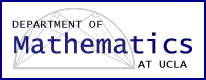
|
Creating PDF Files in Unix and Windows |
| [Computing Resources] [User Support Pages] [Send Mail to Bugs] [UCLA Mathematics] | |
| ||||
ps2pdf (unix)
Let's say we have the TeX file, paper.tex with the output file, paper.dvi and we want to convert this to postscript and pdf format.
To convert to postscript:dvips paper -o paper.psTo view the postscript file, use ghostview:
ghostview paper.psTo convert to pdf format without any specified options:ps2pdf paper.ps paper.pdfwhere paper.ps is the input file and paper.pdf is the output file
You may want to specify options such as embedding fonts, so all users can view your file:
ps2pdf -dMaxSubsetPct=100 -dCompatibilityLevel=1.2 -dSubsetFonts=true -dEmbedAllFonts=true
The command, ps2pdf is part of Alladin's Ghostscript program.More about the options for ps2pdf:
http://www.cs.wisc.edu/~ghost/doc/AFPL/6.50/Ps2pdf.htmpdftex and pdflatex (unix)
You can use the unix commands pdftex and pdflatex to create pdf files. (part of Web 2C)
pdftex filename.tex filename.pdfpdflatex filename.tex filename.pdfCheck the man pages for more options or PDFTex Support: http://www.tug.org/applications/pdftex/
Creating PDF files in Windows
- Miktex: http://www.miktex.org/
Includes lots of great TeX utilities including pdftex and pdflatex which can be used at the DOS command prompt. You can download this free software.- Aladdin Ghostscript: http://www.cs.wisc.edu/~ghost/
Instructions for using Ghostscript (5.50) : http://www.sp.uconn.edu/~fdb94001/using-gs/make-pdf.html .
Tips for using Ghostscript, you need to use version 6 or higher:
- Use Type 1 fonts
- Embed the fonts
- Set the output resolution at a sufficient level for your included images and graphics
- ps2pdf (see http://www.cs.wisc.edu/~ghost/doc/AFPL/6.50/Ps2pdf.htm) will convert your PostScript file to PDF within Ghostscript 6.0 or higher:
ps2pdf -dMaxSubsetPct=100 -dCompatibilityLevel=1.2 -dSubsetFonts=true -dEmbedAllFonts=true
- Aladdin Ghostview interface for Ghostscript:
- Open your file in Ghostview (these options are only available in version 6 or higher)
- File--> Print
- Under Print Method, select Ghostscript device, and click on pdfwrite
- A box will pop up, and under options enter:
ps2pdf -dMaxSubsetPct=100 -dCompatibilityLevel=1.2 -dSubsetFonts=true -dEmbedAllFonts=true
Press OK.- Press OK.
- Adobe Acrobat Exchange
Exchange converts ps to pdf and MS Word docs to pdf form.
This paid version of Adobe Acrobat is installed on several computers in the Math Department (instructions for converting Word to pdf are attached to the machines):Converting a MS Word doc to PDF:
- ACL in MS 6187: inverness and soledad
- GCL in MS 3347: eos
- Faculty Lab in MS 6621: garlic and enigma
Using Adobe Acrobat Distiller to convert ps to pdf:
- Open Adobe Distiller and select the "FastLane" Job Options and leave Distiller running.
- Start Programs --> Adobe Acrobat 4.0 -->Acrobat Distiller 4.0 2.
- In MS Word, choose File -->Print.
- Make sure that you've chosen Acrobat Distiller from the Printer Name pop-up menu
- In the Print dialog box, select any printing options you want to use.
- Click OK. Acrobat Distiller will ask you for a filename and location for your PDF file.
- You can download the FastLane Job Options from: http://www.fastlane.nsf.gov/a1/pdfcreat.htm
You can also purchase Adobe Acrobat Exchange at the ASUCLA Computer Store.
- Save the PostScript file to your Z drive to use one of the PCs in the labs with Adobe Acrobat Exchange.
- Start Adobe Distiller: Start --> Programs -->Adobe Acrobat 4.0 --> Acrobat Distiller 4.0
- Make sure the "FastLane" Job Options is selected.
- Choose File --> Open, and select the PostScript file.
- Click Open, enter a name and location for the PDF file, and click Save.
Creating PDF files for the NSF
If you are submitting documents to the NSF, please follow their instructions for creating pdf files:
FastLane PDF Instructions for Proposal Preparation and Project Reporting:
http://www.fastlane.nsf.gov/a1/pdfcreat.htmRelated Links
Comments
- Ghostscript, Ghostview and GSview: http://www.cs.wisc.edu/~ghost/index.html
- Adobe Acrobat : http://www.adobe.com/prodindex/acrobat/main.html
- Ackerman Computer Store : http://www.uclastore.ucla.edu/cmp/
- pdftex, pdflatex, and Adobe Acrobat Exchange usually give the best looking conversion.
- pdftex and pdflatex do not work consistently for every TeX file. They have problems with old TeX formatting and bad TeX formatting.
- If you include pdf files on your webpage, it is always a good idea to have a link to the free Adobe Acrobat Reader:
http://www.adobe.com/prodindex/acrobat/readstep.html- To submit pdf documents to the NSF, it is imperative that you follow their directions. The file may appear completely different on another computer outside the Math Department.
This document is part of the User
Support Pages
Browse more helpful documents at http://www.math.ucla.edu/computing
Last Updated:
by webmaster
If you have questions or problems, please consult the Bugs Manager, <bugs@math.ucla.edu>