| FETCH for Macintosh |
FETCH for Macintosh is an FTP (File Transfer Protocol) program usable
on all MAC platforms. To use it, your workstation must first be connected
to the Internet (either directly or through dialup). To invoke FETCH, find
the icon with the Bear: ![]() . Or perform
a file search on Fetch to locate the startup icon. When you open it up,
you'll get the familiar top drop down menus at the top (File Edit ... ).
Select File/New Connection, and
the following window will pop up:
. Or perform
a file search on Fetch to locate the startup icon. When you open it up,
you'll get the familiar top drop down menus at the top (File Edit ... ).
Select File/New Connection, and
the following window will pop up:
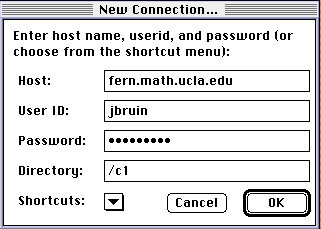
The Host is the machine to which you want to connect, the User ID is your username on that machine, the Password is your password (which is protected from view), and in this case, the Directory is /c1, although you could specifiy any directory with which you have permission to access (if you specify the root of the system you are accessing, i.e. /, then you are at the top and can work down from there).
Click on OK to establish a connection. The following window will pop up:
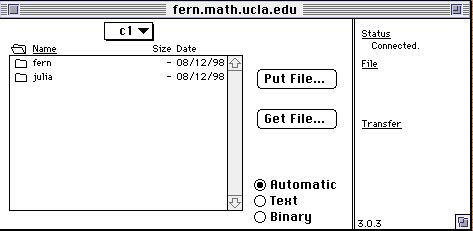
As you can see, the Directory c1 appears at the top, verifying that that's the directory you chose. The folders under that directory are in the box below. Quite simply, to "download" a file, click on Get File, and to "upload" a file, click on Put File.
Dowloading (GETting) a file
Select the REMOTE directory (folder) from which you want to "GET" the file to save into a LOCAL directory, e.g. "fern" (i.e., "fern" is the remote directory/folder). Because it's a folder (not a file), double click on it to get to a list of files, and the contents of the folder will show (see below). Then, select a file by single clicking on it (e.g., fern.h). Then, single click on Get File -- a new window pops up that partially covers the existing window:
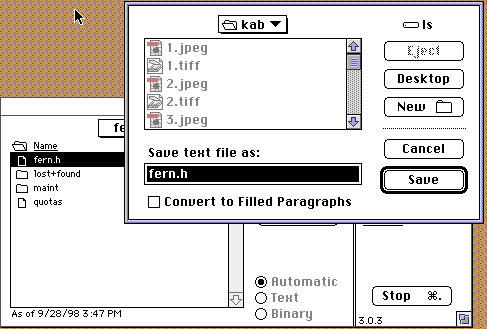
Change directories in the normal fashion to the one on your desktop (the LOCAL machine) where you would like to store this file. After that, click on the Save button, and it will be stored in that folder as the file name. If you are reading a file from a UNIX machine or Windows based machine, make sure the file formats are compatible.
Uploading (PUTting) a file
This is similar to downloading. First select the REMOTE directory (folder) to which you want to PUT the LOCAL file. In this case, select the folder "fern" by single clicking on it. Then, single click on Put File -- a new window pops up that partially covers the existing window:
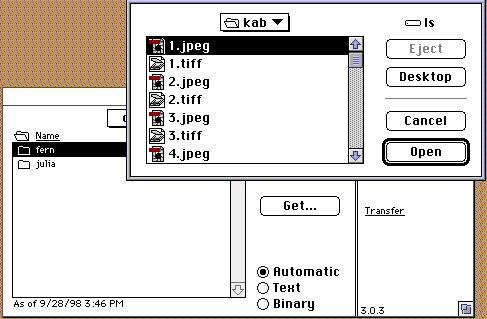
You can change to the LOCAL directory from which you want to obtain the file for transportting. Click on Open. After you do, another window will pop up requesting a file format: Mac Binary II, Raw Data, or BinHex. Generally, choose Raw Data -- the other file formats are Mac specific, and must be read by Macintosh machines. Raw Data preserves the file type, and if it's an ascii, jpeg, gif, or bmp file, it will transfer easily over to other formats (PC, UNIX).
ra:9/28/98