| Eudora Lite for Windows/Macintosh |
Eudora Lite is a free email software available from Qualcomm (www.qualcomm.com).
It is a pared down version
of Eudora Pro (the one that costs money), but it performs all the functions
that you need in a good email program.
Eudora Lite is available for Windows 95, Windows NT, and Macintosh systems,
and the format is similar for
each system.
To invoke Eudora Lite on your system, click on the mailbox with the
red flag icon: ![]()
The following window will pop up:
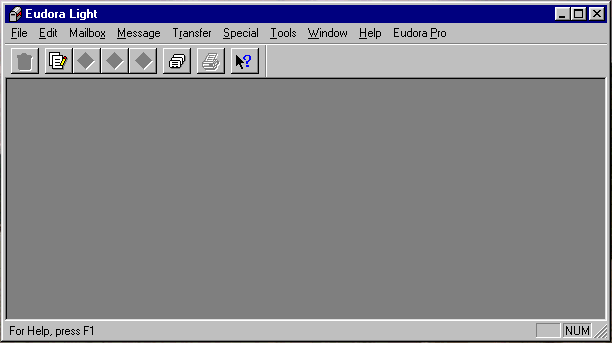
This window has a top row which consists of the drop down menu items
(File Edit ... ), and a toolbar
below that. To configure Eudora Lite for your system, select Tools/Options
from the drop down menu:
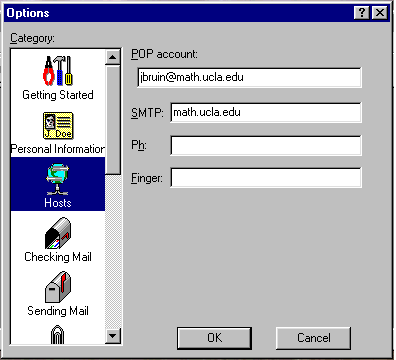
Here, we have selected the Hosts icon. Enter your username address in the POP account box, and the SMTP address of your host next in the SMTP box.
If you click on the Checking Mail icon, you will first see the POP account address, and you can specify parameters such as Leave mail on server, or Check mail every X minutes.
Click on the Sending Mail icon, and you will be able to specify your Return Address for when you send out messages. Also, here is where you specify the SMTP server which actually sends out the mail.
---------------------------------------------------------------------------------------------------------
What to put in for POP, SMTP: POP:
username@hostmachine.math.ucla.edu
SMTP:
hostmachine.math.ucla.edu
Examples: Your username is jbruin; your hostmachine is SONIA. Then, enter the following:
POP: jbruin@sonia.math.ucla.edu
SMTP: sonia.math.ucla.edu
The same is true for "pic" machine addresses (e.g., username@malibu.pic.ucla.edu)
What to put in for your Return Address: username@math.ucla.edu or username@pic.ucla.edu
(notice that we leave off the hostmachine from this address ... this is the address that appears in mail you send out)
---------------------------------------------------------------------------------------------------------
Other icons include Attachments, where you can specify the type of attachment (MIME, BINHEX, or in body of text) as well as the directory location of the attachment, and Personal Information where you can personalize how your email return address looks when you send a message.
Click on OK to return to the main Eudora Lite window.
Sending an email message
To send a message, either select Message/New Message from the drop down menu, or click on the paper on pencil icon in the toolbar (the second one from the left):
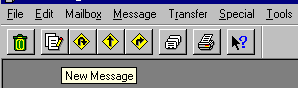
(Just for future reference, the Trash Box icon is used to delete individual mail items, the Curving Black Arrow in the yellow diamond icon is used to Reply to the user, and the Straight Arrow in the yellow diamond icon is used to Forward the message to another user).
After you click on the Paper and Pencil icon, the following box pops up.
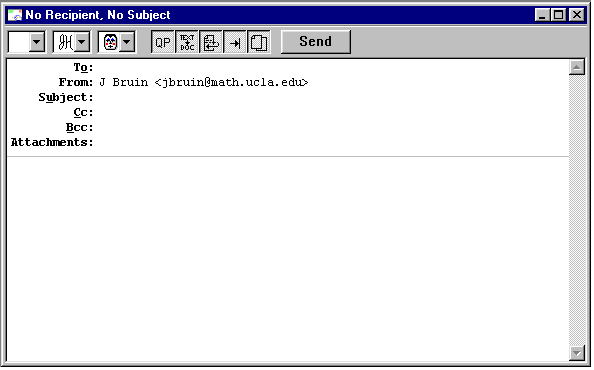
This is reasonably self explanatory. The information next to the From: line came from the Personal Information that you specified in the Tools/Options. Type the recipient's email address next to the To: line, the Subject next to the Subject: line, and the message below the horizontal line. You can attach a document by selecting Message/Attach File from the drop down menu. When you are ready to send the message, click on the Send box in the top toolbar in this window.
Receiving an email message
To check for email messages, select File/Check Mail from the drop down menu. If a new message comes in, it will automatically be deposited into your Inbox (Mailbox/In). To view messages you have sent, check your Outbox (Mailbox/Out). To view messages you have deleted, check your Trash box (Mailbox/Trash). You can also create Address Books and customize your recipients list with nicknames if you like.
If you have any more questions, select the Help button (arrow + question mark) on the toolbar, or Help in the drop down menu.
ra:9/28/98