Changing the Display
(e.g., Color, Font Size)
| Select Edit | Settings |
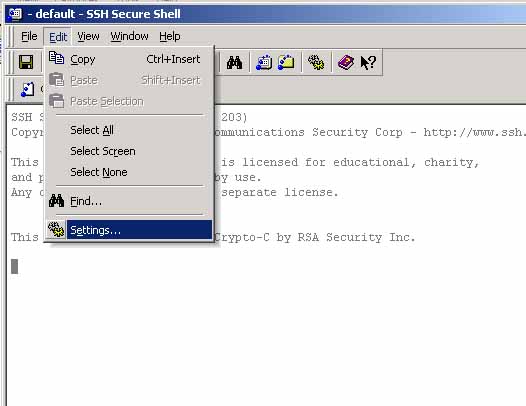 |
| The Settings window pops up |
 |
| Click on "Colors" in the left hand column |
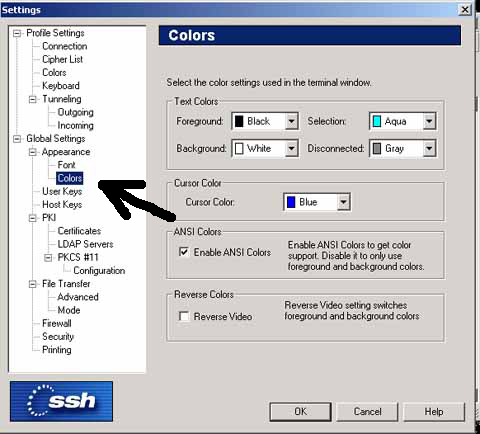 |
| To change a color, e.g., in the "Disconnected" window Click on the "DOWNWARD ARROW" to the right of the color A drop down menu appears, from which you select the better color, and then right click over the color (e.g., Black) |
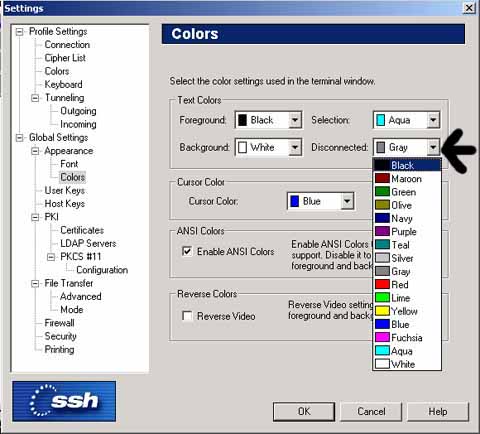 |
| Afterward, you'll see it selected, and highlighted Click on OK to select it |
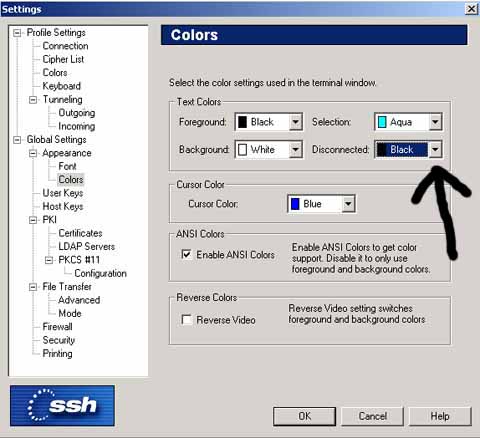 |
| To change the Fonts, Click on "Font" in the left hand column |
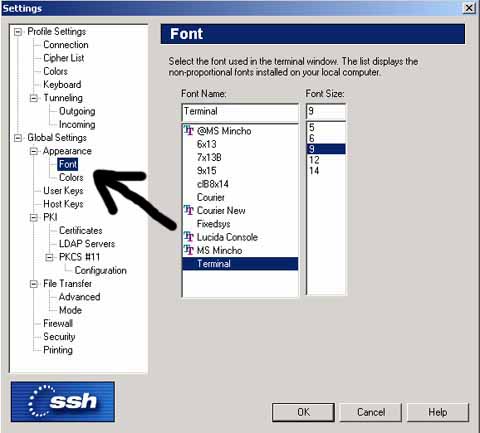 |
| To change the Font size, click on the "size" (e.g., 12) and click on OK to select it |
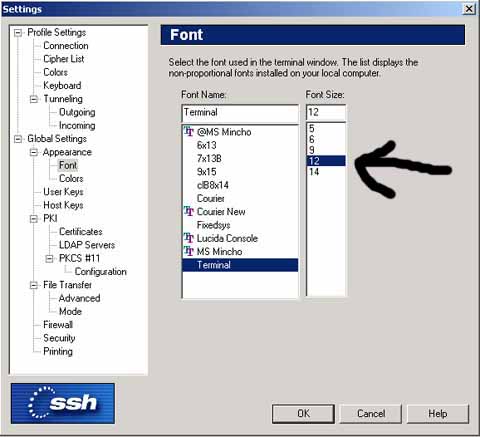 |
| As you can see, the "Color" and "Font Size" have changed |
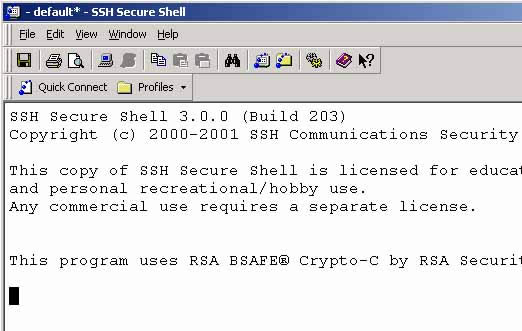 |
| If you like these Settings, select File | Save Settings, to store them so they're automatically set up for the next login |
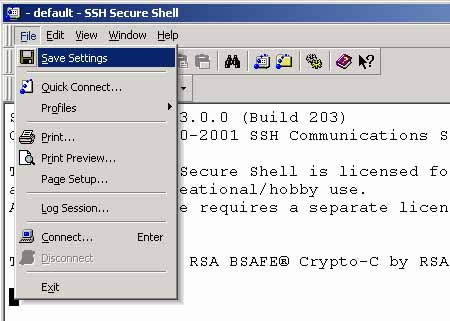 |