 |
UCLA Mathematics Email Access: Thunderbird |
All examples below are for the sample user "Math User" - email address
mathuser@math.ucla.edu. User "Math User" is on machine cedar.math.ucla.edu (which you will see in some places). If your home machine is walnut.math.ucla.edu, or another machine, use that wherever necessary. Also, note that not all of the screens you see below may actually appear when you perform the install.
When you first use Thunderbird (clicking on the icon Setup mode. Click on Next > |
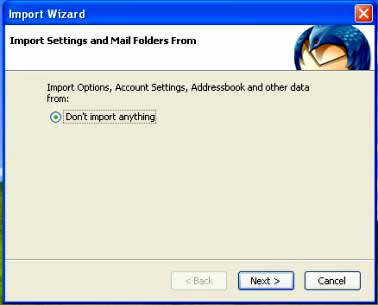 |
Select "Email account" from the list below: |
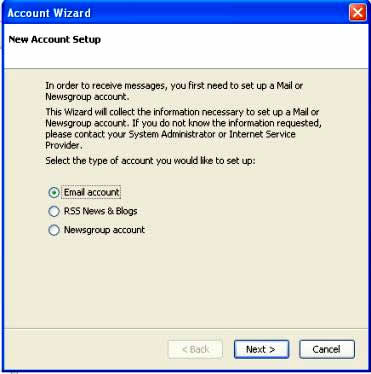 |
Type in YOUR name, and Email Address where indicated: |
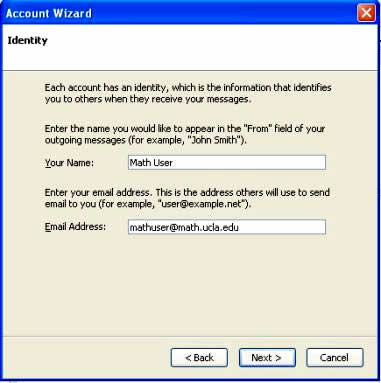 |
Select IMAP, and type in your home server for both Incoming and Outgoing Server (in the example below, it's cedar-mail.math.ucla.edu): |
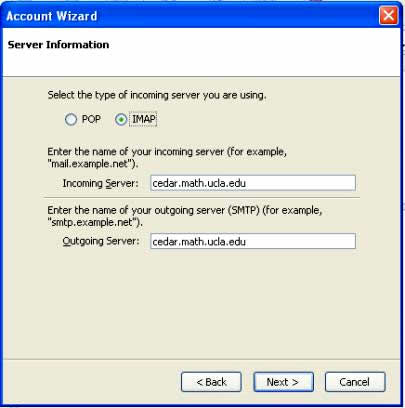 |
Type in your username (your 'email' account name): |
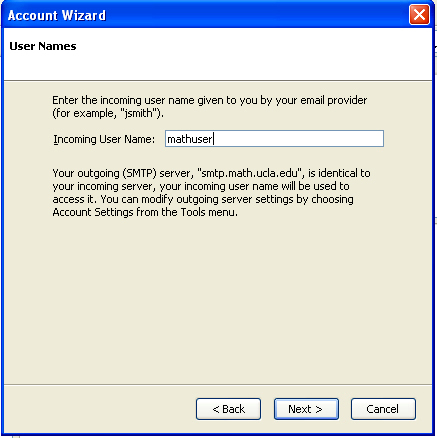 |
Again, your Full Account name (e.g., mathuser@math.ucla.edu): |
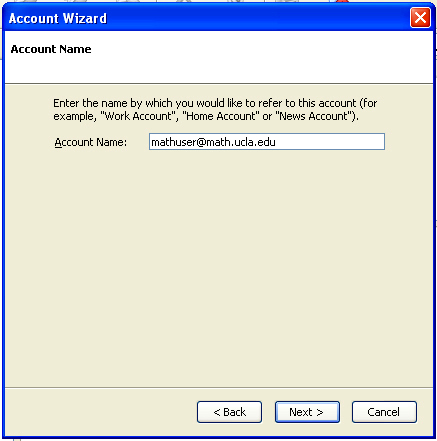 |
Verify the information below, then click on Finish |
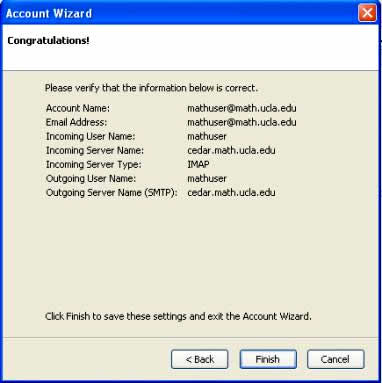 |
Only click on yes if you want Thunderbird to be your default mail: |
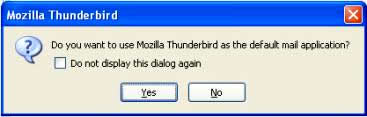 |
Thunderbird starts up. Then, select Tools, select Account Settings: |
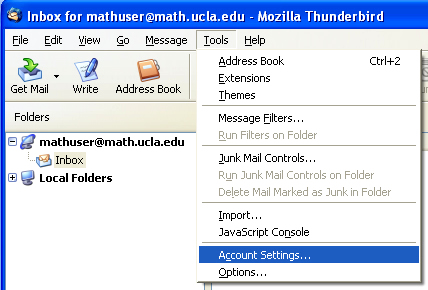 |
Select "Server Settings" at left, and then make the 'right hand side' look like below. Make sure you put in your home server name (in the example, it's cedar.math.ucla.edu; it may be walnut.math.ucla.edu), and check the "Use secure connection (SSL)" box. |
 |
Then, in this same window, click on the "Advanced" tab (lower right of screen).
A window pops up. Enter "Mail" next to "IMAP server directory": |
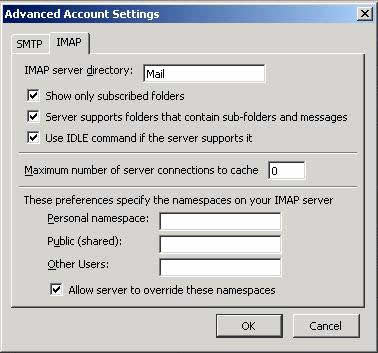 |
Then, select "Outgoing Server (SMTP)" at the left, and make the 'right hand side look like below. ake sure you put in your home server name (in the example, it's cedar-mail.math.ucla.edu; it may be walnut-mail.math.ucla.edu), use port 587 (only use 465 if port 587 doesn't work), and click on the SSL radio button. |
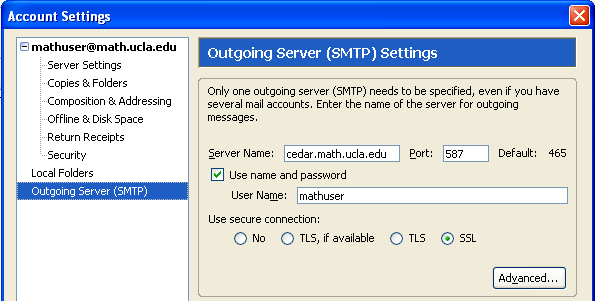 |
CERTIFICATION: Please NOTE:, these steps MAY NOT BE NECESSARY
However, if CERTIFICATION process automatically initiates, click on "Accept this certificate permanently" so that you only have to accept it the first time you use this mail program. Click on OK. |
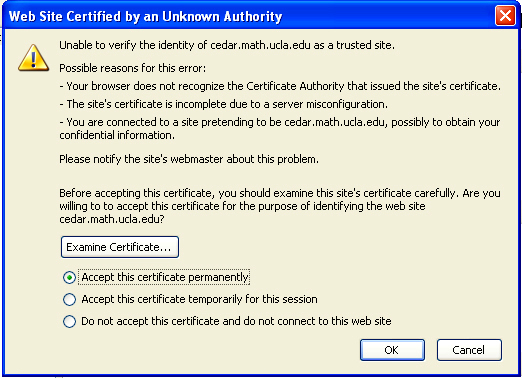 |
If you 'examine' the certificate, this is what it looks like: |
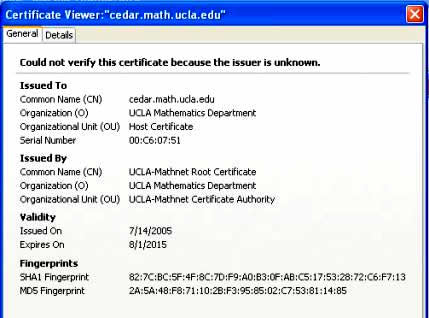 |
If the certification process is unsuccessful you will need to manually set up the Certificate. In order to do this, you will need to use the Web Browser "Internet Explorer" (NOT Netscape, Mozilla, or Firefox), and type in (or copy and paste) the following in the URL bar: |
The window below will pop up. Select "Open" to start the Certification process. |
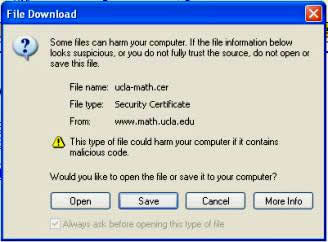 |
Click on the "Install Certificate" box: |
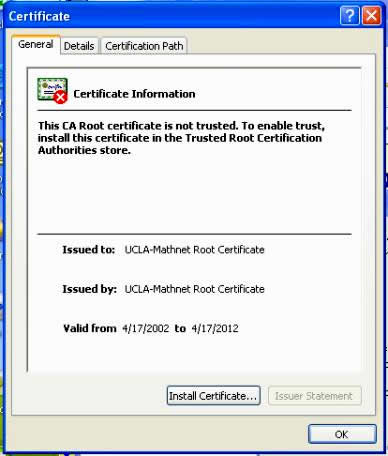 |
This Welcome box pops up. Click on Next > |
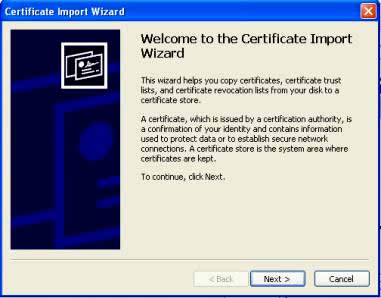 |
Select the "Automatically select the certificate store..." button. Click on Next > |
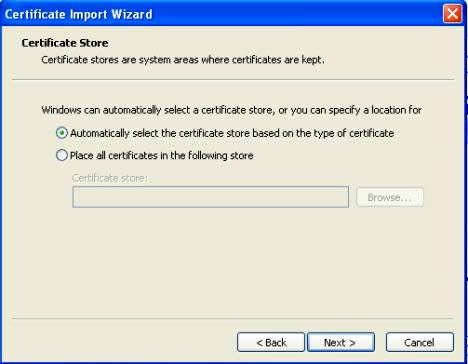 |
If you get this window, you're just about done (with a successful completion): |
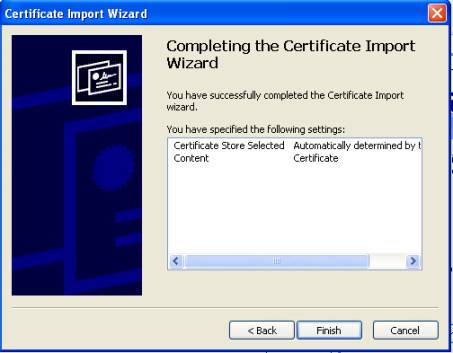 |
Answer Yes to the question below: |
 |
And you are rewarded with: |
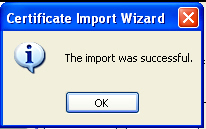 |
END OF CERTIFICATION
After certification, when you check mail, it will prompt you for your password |
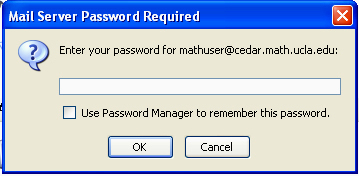 |
AND YOU'RE GOOD TO GO! |